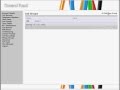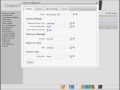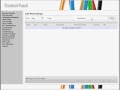CALL FLOW GUIDE
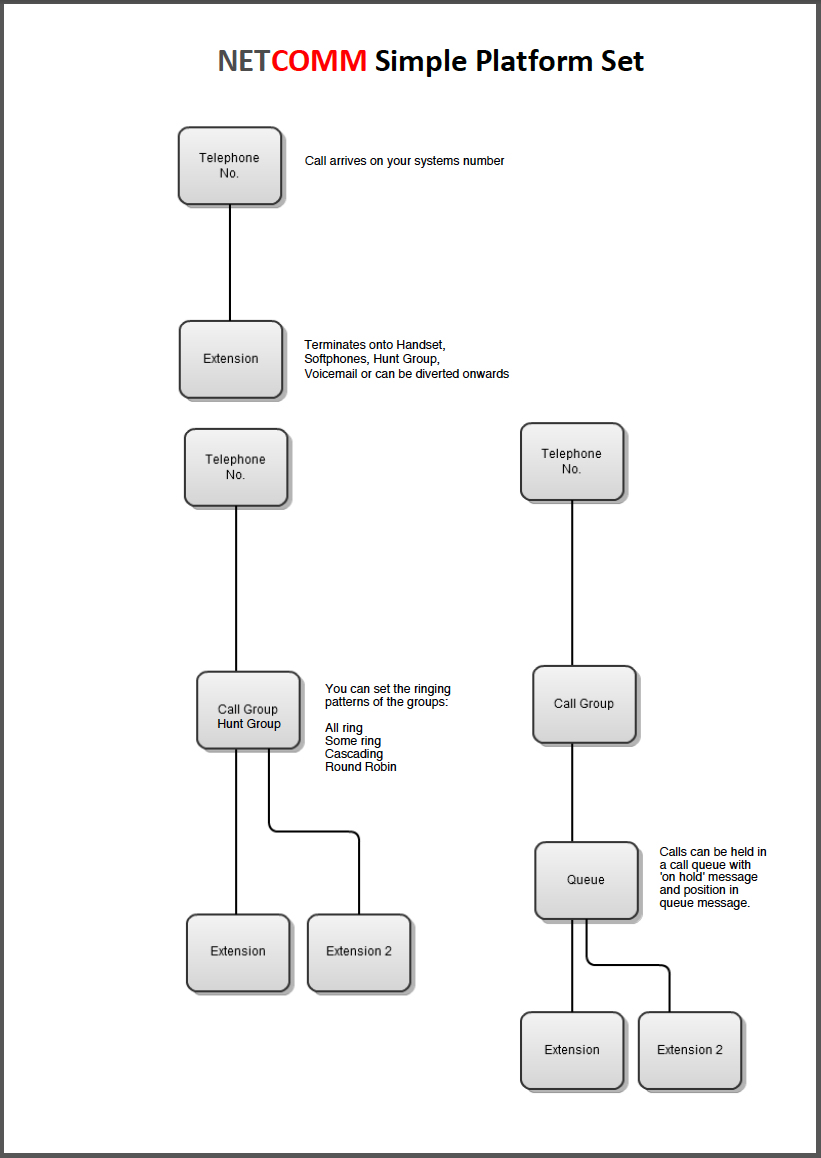
click image to view and/or download
NEW USER GUIDE
You're new Netcomm VOIP system is fully supported 24/7 by our UK based IT support centre that monitors and supports the *broadband, router, control panel, lines and handsets.
We will help you with setting up your system either remotely as a Netcomm system can be ordered as a "Plug and Play" solution or we can arrange an on site installation including creating a network within your offices,with full system training depending on size of order and location.
The important thing to remember is even if you get some settings wrong you won't break the Netcomm system as we can re-set or change your bespoke user profile remotely.
Once your handsets are activated the first place to start is Your user control panel which can be accessed here: http://www.netcommgroup.com/voip_portal.html
Your user name and password will be supplied on system activation.
Most of the controls with sub menu's and user information is within the grey section to the left so best to start with your phone numbers and then bespoke how you would like the call to progress through your Netcomm system i.e.:
- What happens to the call when your office is open and closed?
- Do you want the caller greeted by an IVR? i.e. Press 1 for sales, Press 2 for accounts for example.
- Are the calls to be recorded?
- How many and what handsets ring when an inbound call is received?
There are 100's of different settings to customise your Netcomm system and a lot of help guides can also be referred to below. Or just call us, we are here to help 0207 989 0579.
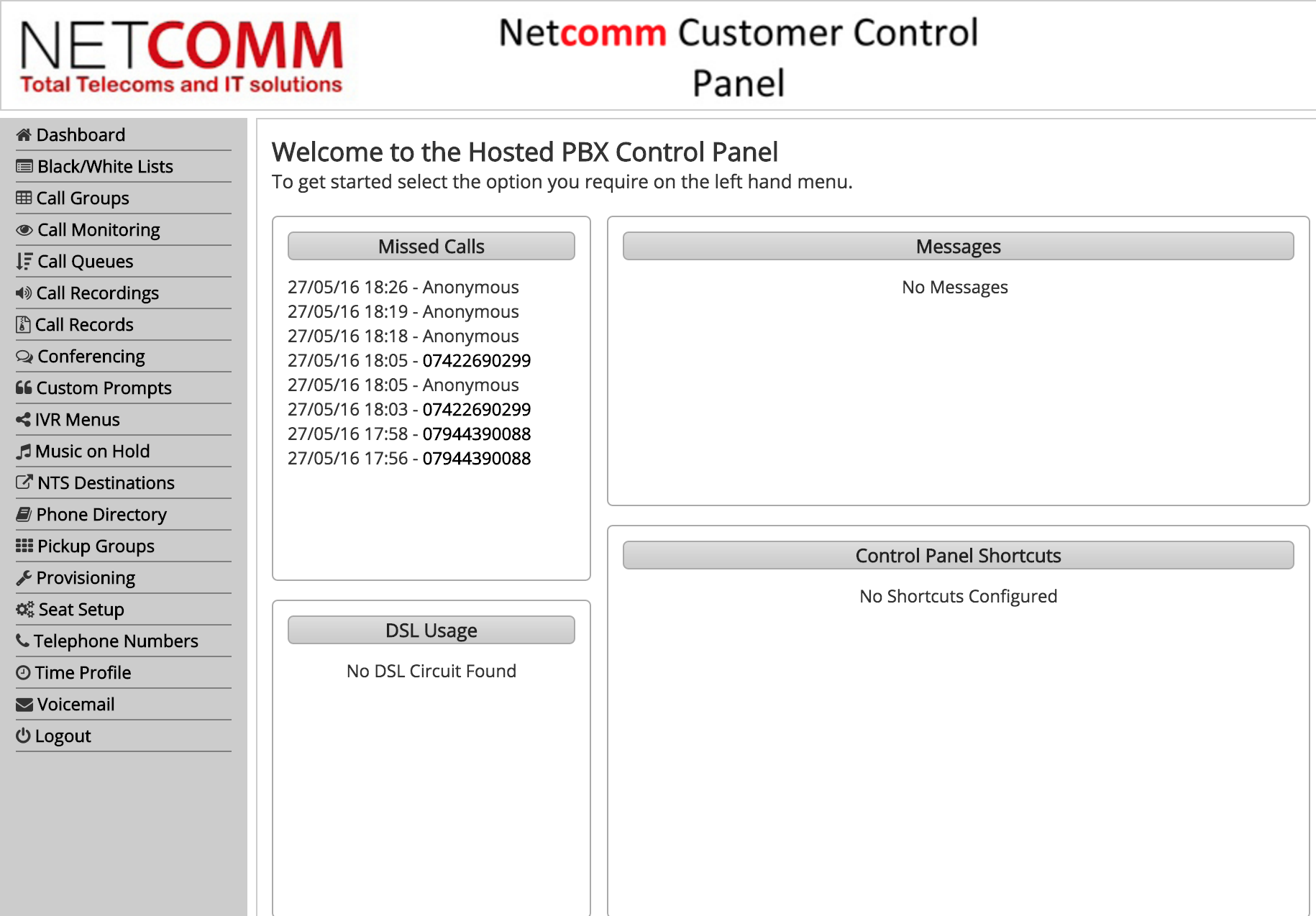
Quick Dashboard Overview
Black/White Lists Allows you to block certain calls.
Call Groups Allows you to choose what phones answer calls from your numbers.
Call Monitoring Allows you to silently listen in to calls.
Call Queues Don't loose calls with engaged lines as callers are held in a Queue with personalised messages and queue position.
Call Recordings We can record and store all your call recordings and can be instantly retrieved remotely via CLI date and time.
Call Records All calls are logged in and out.
Conferencing Create and invite participants to your own hosted call conference.
Custom Prompts Here we store your personalised messages.
IVR Menus Create your own call attendant ie Press 1 for Sales, or Press 2 for accounts etc.
Music on Hold Your callers can hear music (yours or ours) or even a customised marketing message on hold.
NTS Destinations This is any number landline or mobile where your calls can be automatically diverted to.
Phone Directory We can download via an xls spreadsheet all your contacts that can then be shared amongst Netcomm handsets.
Pickup Groups This is where any handset can be set to answer an inbound call going to another set of handsets.
Seat Setup This relates to handset programming.
Telephone Numbers Here are all your numbers and we have 1,000's to choose from,you can choose National and International numbers and you can add or remove any number from your account at will.
Time Profile Here you can set your opening and closing times and decide where each call goes and is handled during your business opening and closing times.
Voicemail This is where your voicemails are stored either locally on each handset or in a central Voicemail account that can be retrieved via email or by calling in with a secure PIN number.
Logout
Then there are handset guides depending on your Netcomm VOIP handset these will mainly cover how to:
- Call transfers
- Call forward
- 3 way calls
- Do not disturb
- Conferencing
- Call logs made and received
- Handsfree
- Contacts
- etc.
Please see help guides and videos below for further settings